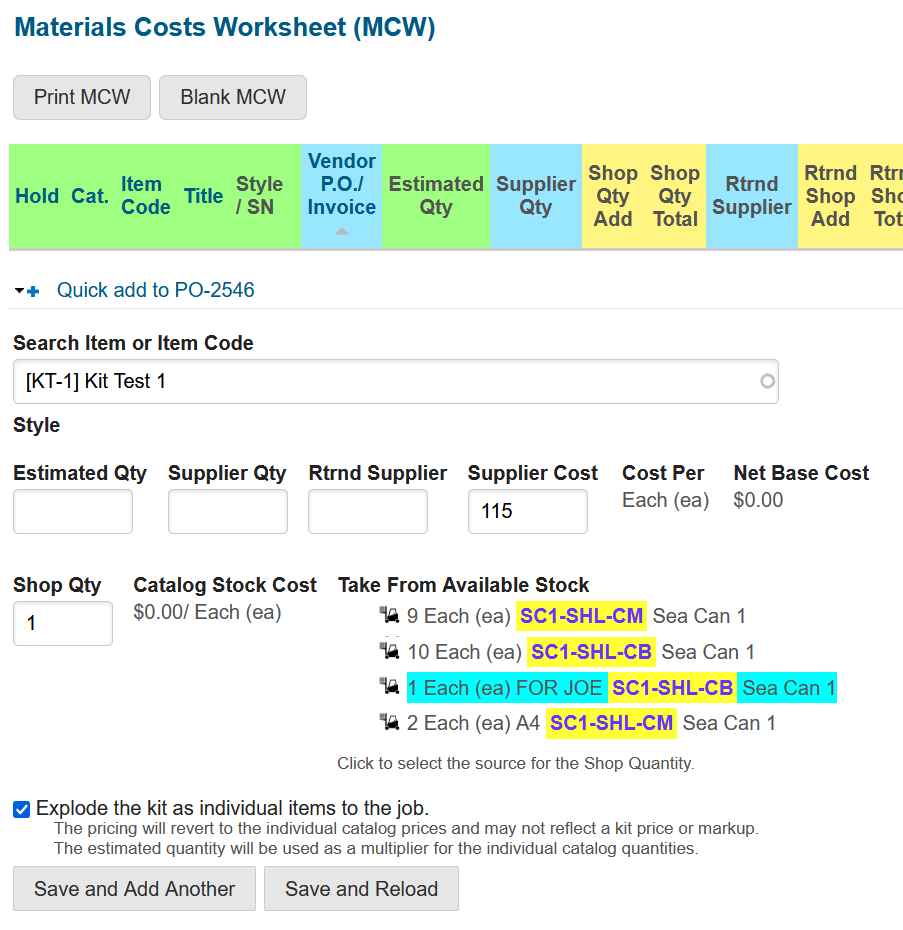Release 5.16
This latest release expands on the ability to work with kits, expanding them when they are entered on a job or purchase order. Please read below to learn about how to use this new function.
What’s New
Implement Kit Explosion Logic on Job Material and PO Material Line Item Lists
On the quick add entry of job materials, when you search for a kit, a new checkbox appears asking “Explode the kit as individual items to the job”
When selected, the kit is added to the job as the individual kit members, rather than the kit as a whole.
This is useful for boxed items, such as screws, where sometimes you sell the entire box, or as individual screws. A kit can be created of 100 individual screws for instance, and exploded when you need an open box.
If selecting from inventory, the item will be removed as a kit and exploded as individual items into the job.
Screenshot
Search for a kit and select Explode the kit as individual items to the job
Purchase orders have the same functionality.
If you intend to explode the kit onto a job, it is better to explode it early. You can move the kit directly to inventory and explode later if desired.
For kits already attached to a job:
In Apply to Checked Items, there is a new bulk selection: Explode Kit
Kits on a job that have come from a purchase order are unable to be exploded. You are recommended to return it to stock and then explode it from stock.
Kits that are already invoiced cannot be exploded.
Pricing of exploded kits
Kits can have their own pricing.
An exploded kit does not distribute the price of a kit among its members. The price and markup will come from what you have already defined in the catalog.
If you explode a kit, you will need to manually adjust your prices.